1 - Setup
The following guide will show you how to build a Task list application with a standard C# Console App Starter Project. This tutorial assumes that you have some familiarity with starting up a new Visual Studio Project.
1.1 Create a new Console Project
- Open up Visual Studio for Windows or for Mac.
- Create a New Project and select Console Application
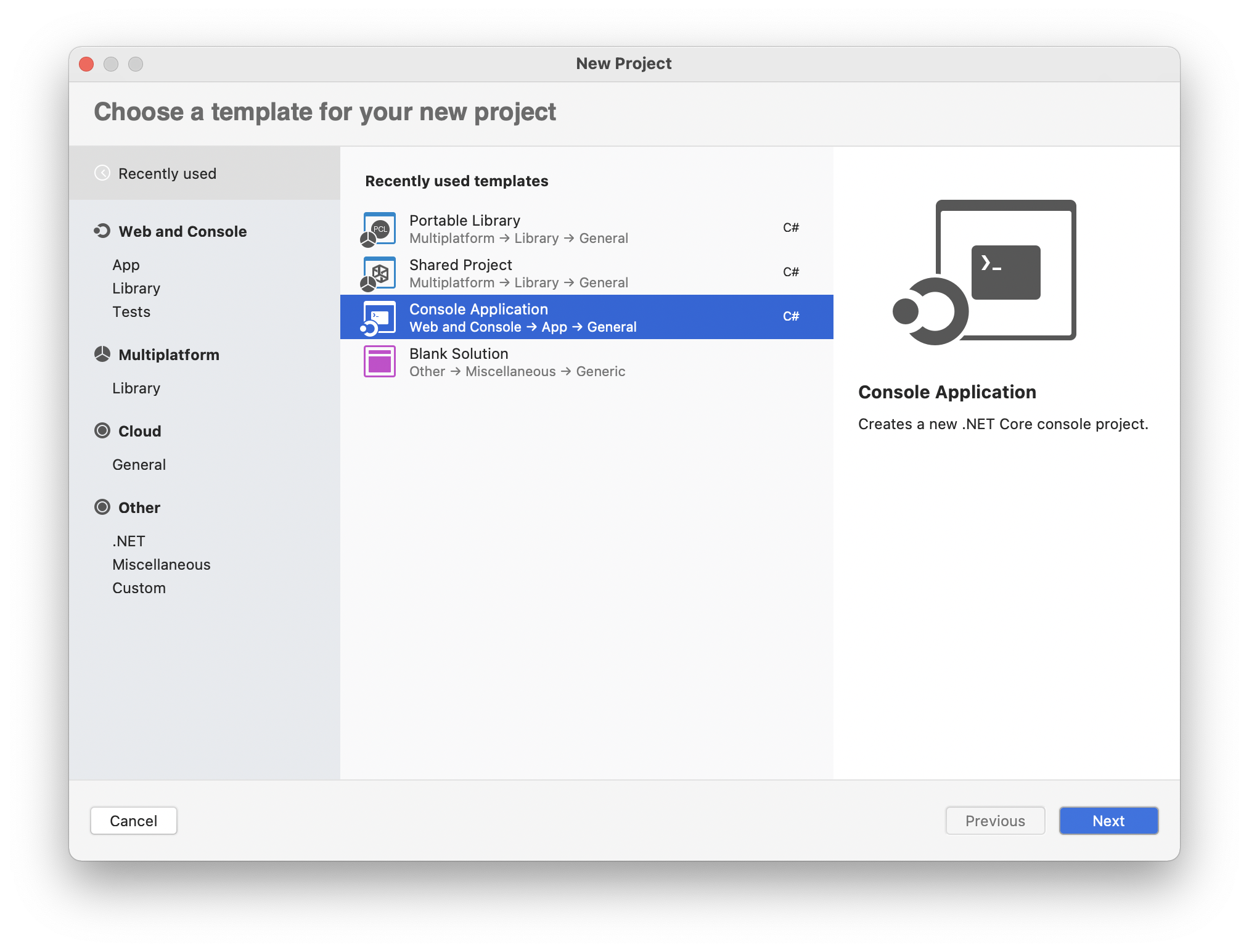
- When the prompt asks to select a target framework, you can feel free to select .NET 6.0.
- Choose a Project Name, for this example we went with Tasks.
1.2 Add Ditto to the project
We've deployed Ditto for C# on the standard NuGet package repository. We will need to add Ditto to this project.
- Right click the project's Dependencies folder, and click _Manage NuGet Dependencies.
- Search for "Ditto" in the search bar and add the package called "Ditto" by "Ditto". Ensure not to mistake it for another package.
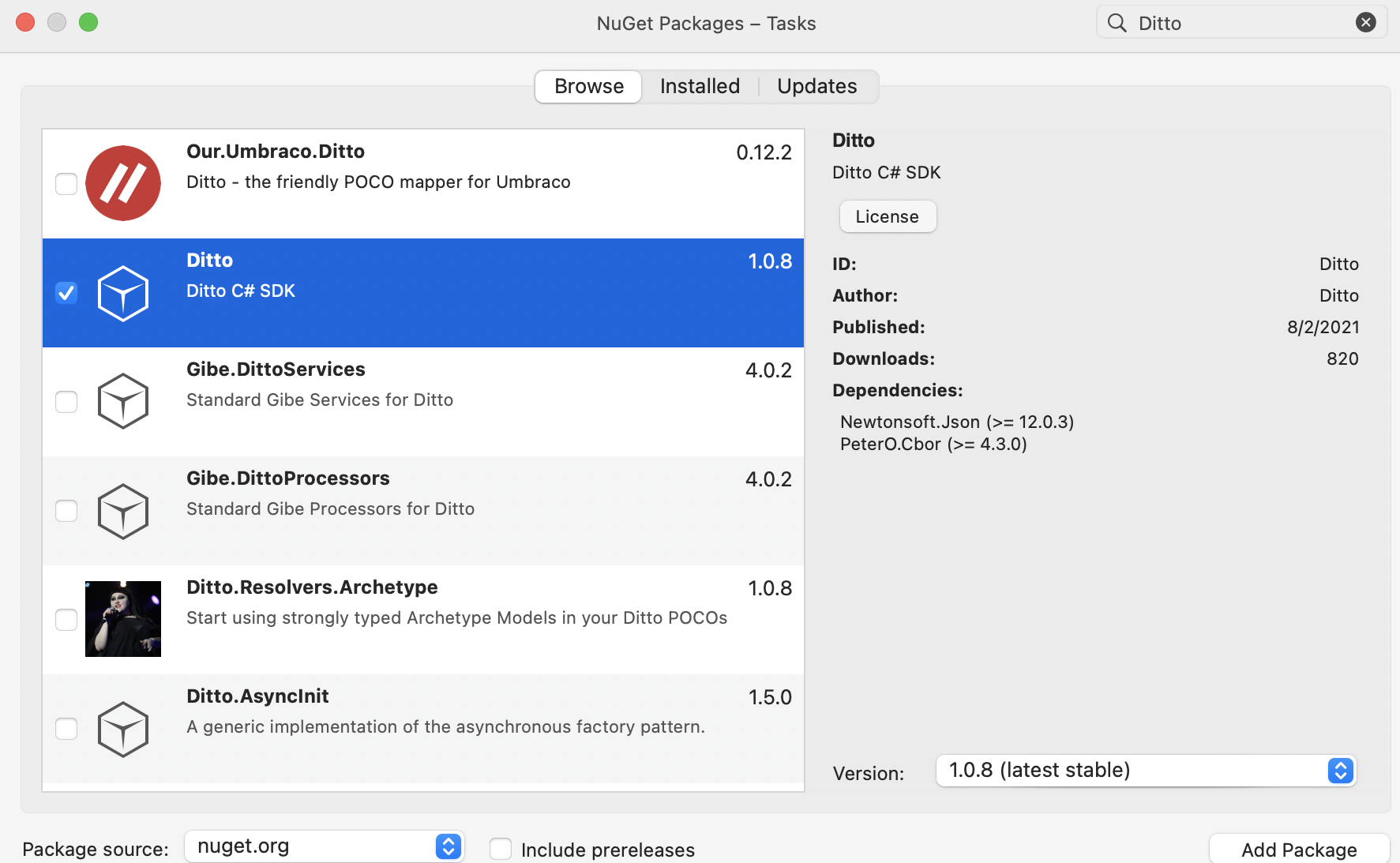
If you prefer a different way of installation, feel free to take a look at the alternative ways to install or reference the NuGet page here..
Install-Package Dittodotnet add package Ditto<PackageReference Include="Ditto" Version="2.*" />- In your Program.cs file add
using DittoSDKandusing System.Collections.Genericto the top of the file like so:
using System;using DittoSDK;using System.Collections.Generic;- Now we'll need to hold a reference to our Ditto instance as a
staticvariable and also add astatic DittoLiveQueryandstatic DittoSubscriptionvariable. These variables must bestaticbecause the console program'sMainfunction is alsostatic. - Instantiate the
dittostatic variable by constructing it with a development identity with anappID: "live.ditto.tasks". If you want to sync with other tutorial app types like iOS or Android, you'll need to match theappIDto enable sync.
namespace Tasks{ class Program { // 4. static Ditto ditto; static DittoLiveQuery liveQuery; static DittoSubscription subscription;
public static void Main(params string[] args) { // 5. ditto = new Ditto(identity: DittoIdentity.OnlinePlayground("REPLACE_ME_WITH_YOUR_APP_ID", "REPLACE_ME_WITH_YOUR_PLAYGROUND_TOKEN"), path);
try { ditto.StartSync(); } catch (DittoException ex) { Console.WriteLine("There was an error starting Ditto."); Console.WriteLine("Here's the following error"); Console.WriteLine(ex.ToString()); Console.WriteLine("Ditto cannot start sync but don't worry."); Console.WriteLine("Ditto will still work as a local database."); } Console.WriteLine("Welcome to Ditto's Task App"); } }}1.3 Create a new file called Task.cs
Ditto documents have a flexible structure. Oftentimes, in strongly-typed languages like C#, we will create a data structure give more definition to the app. Create a new C# file called Task.cs in your project.
In the new file, you'll need to reference
System,System.Collections.GenericandDittoSDKAdd the matching variables
string _id,string body, andbool isCompletedto the struct. We will use this to match the document values to to the struct.Add an constructor to Task that takes in a DittoDocument. In the constructor, parse out the document's keys with Ditto's type safe value accessors. This will safely map all the document's values to the struct's variables that we created in step 2. In addition we will add a couple of other constructor overloads for easier creation of data.
Override the
ToString()method of the struct. We will later use this to easily print out a more readable string that we can use inConsole.WriteLineback in the main Program.cs.Add a function to the struct called
ToDictionarywhich will serialize the values into aDictionary<string, object>. This will assist us later when we need to insert a new document into Ditto.
// 1.using System;using System.Collections.Generic;using DittoSDK;
namespace Tasks{ public struct Task { string _id; string body; bool isCompleted;
// 3 public Task(string _id, string body, bool isCompleted) { this._id = _id; this.body = body; this.isCompleted = isCompleted; }
public Task(string body, bool isCompleted) { this._id = Guid.NewGuid().ToString(); this.body = body; this.isCompleted = isCompleted; }
public Task(DittoDocument document) { this._id = document["_id"].StringValue; this.body = document["body"].StringValue; this.isCompleted = document["isCompleted"].BooleanValue; }
// 4. public override string ToString() { return $"Task _id: {_id}, body: {body}, isCompleted: {isCompleted}"; }
// 5. public Dictionary<string, object> ToDictionary() { return new Dictionary<string, object> { { "_id", _id }, { "body", body }, { "isCompleted", isCompleted }, }; } // 5. }}